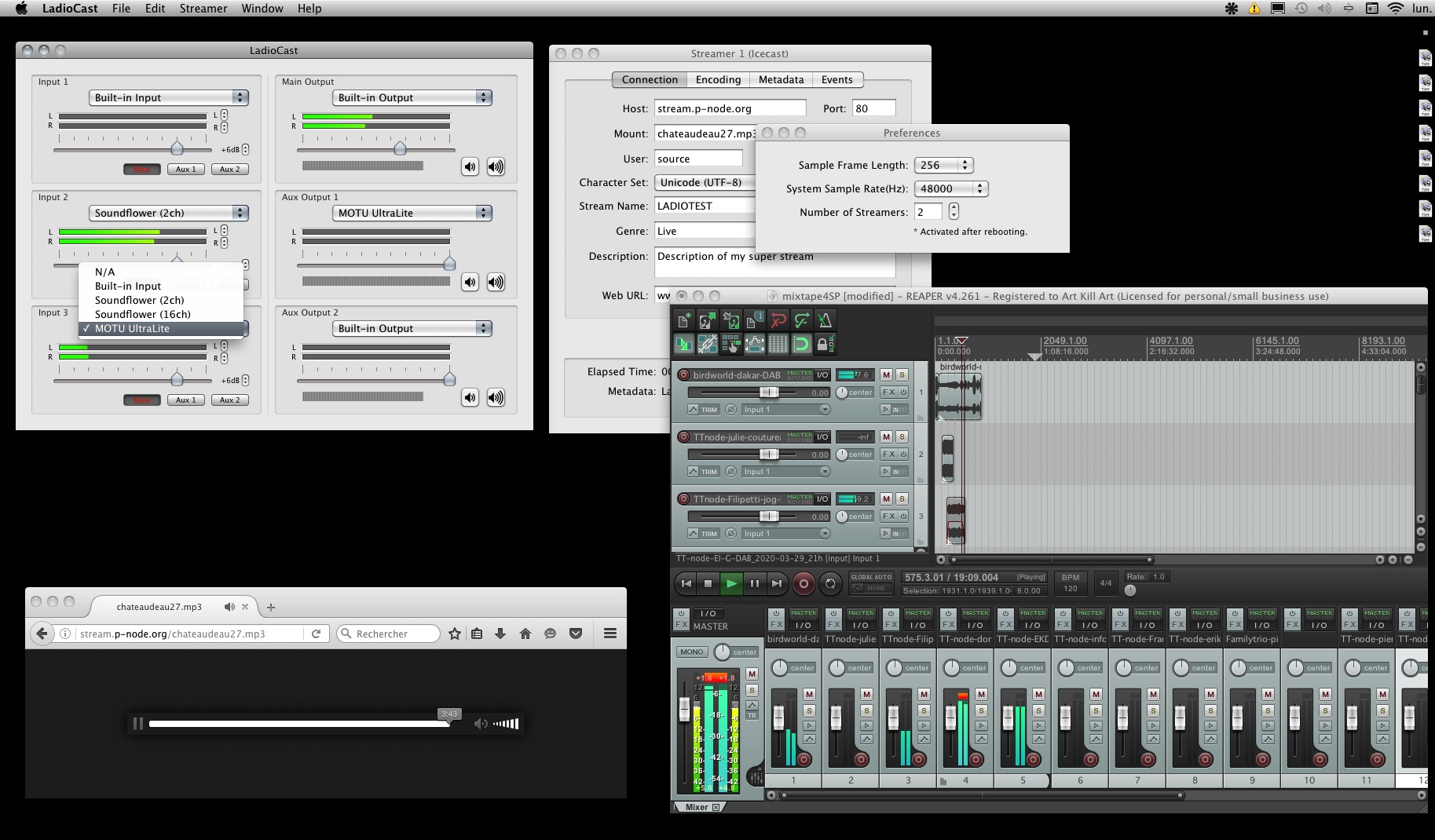Ladiocast is a simple streamer for Mac OSX.
It is very easy to configure and to use. It can enable old systems to work, and allows to use multiple inputs, aux outputs and multiple streamers.
tested on 10.6.8 and 10.14.5.
Download it here : https://apps.apple.com/us/app/ladiocast/id411213048?mt=12
Once downlaoded and set in your applications, open it.
When Ladiocast is open, the window look like this:
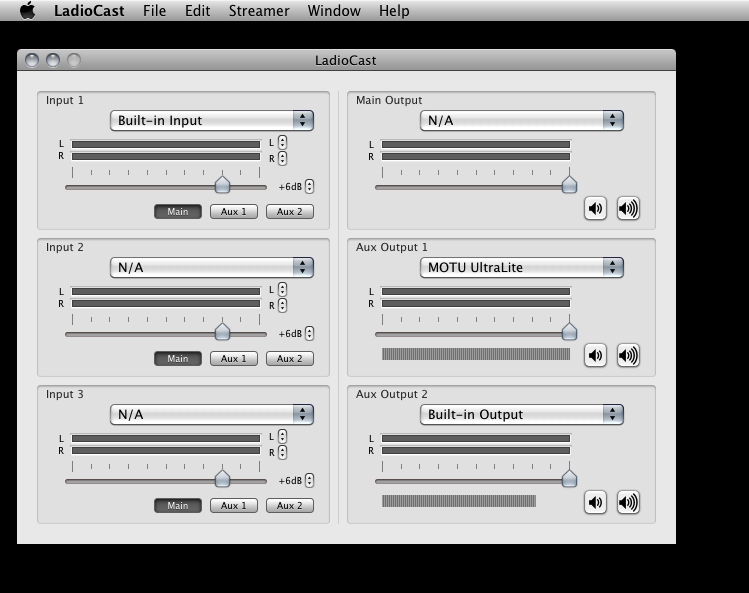
First, open the general preferences:
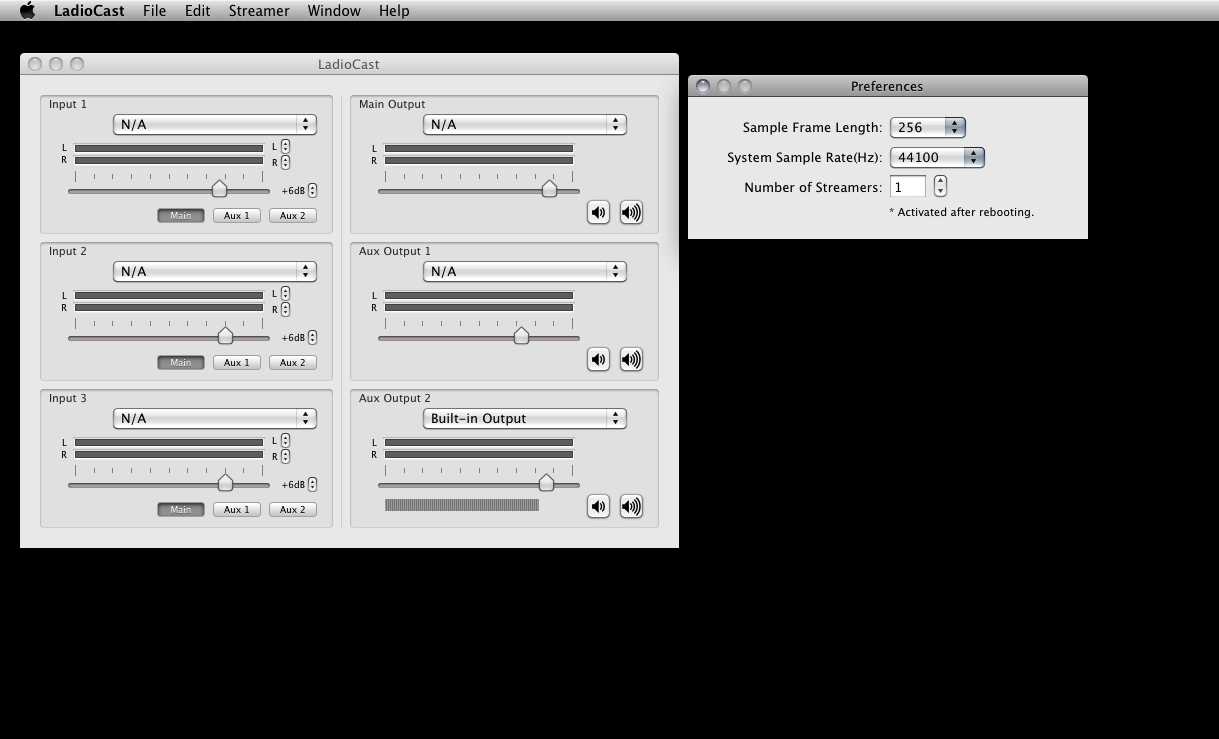
Here, i've set the preferences like this:
In the menu bar, select the streamer (you can set multiple in the prefs, as seen before).
TTnode uses icecast, so select the icecast streamer.
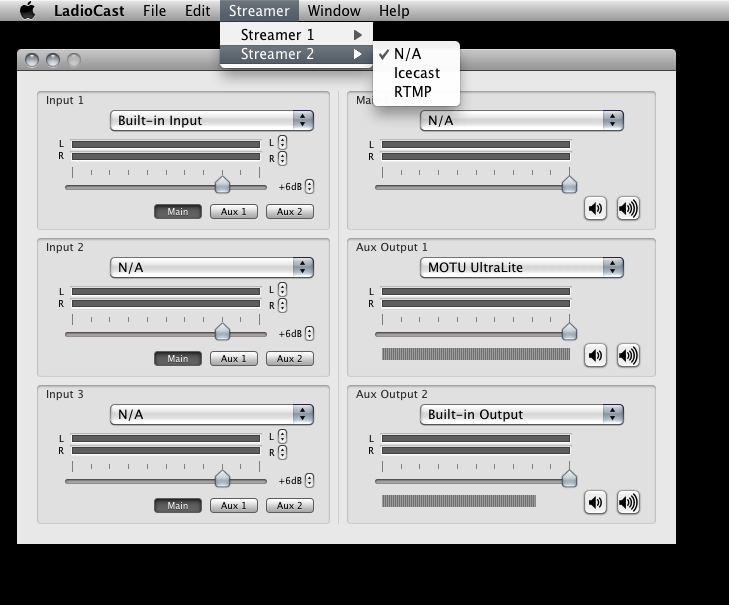
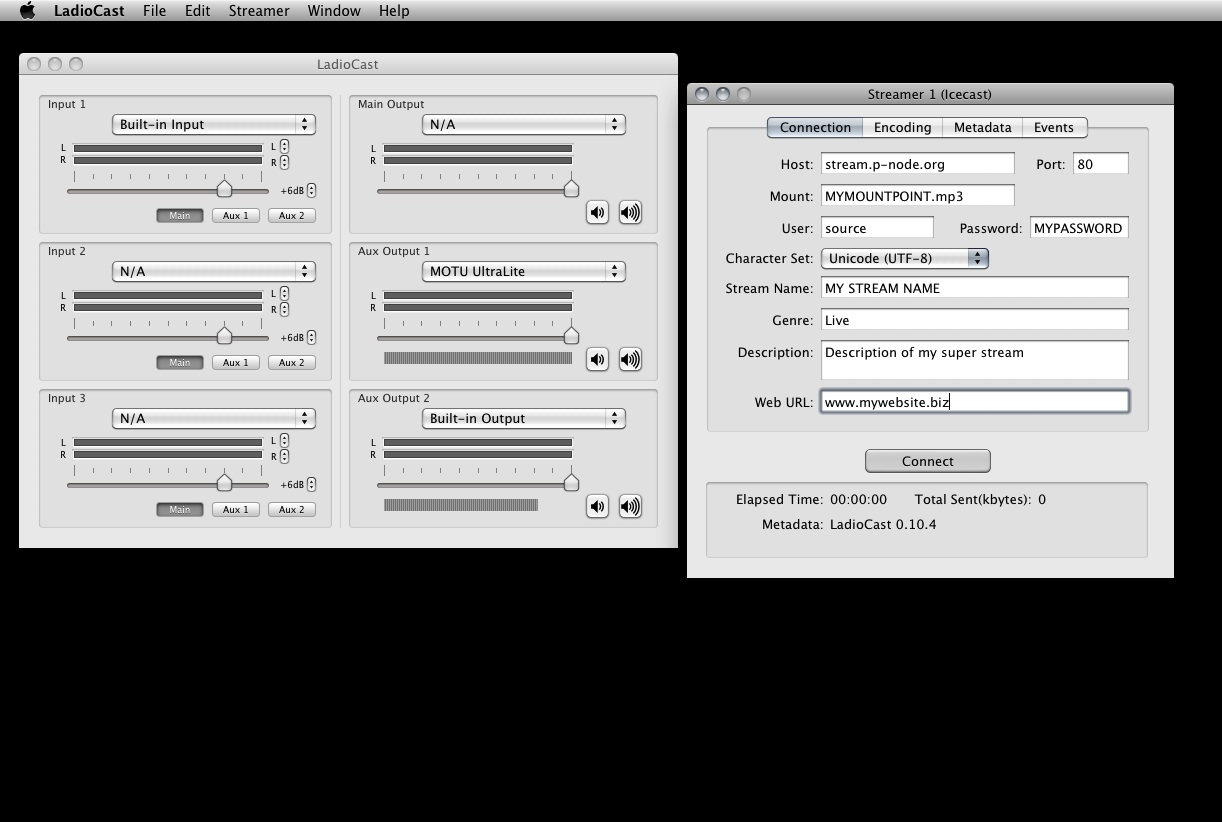
It will open a configuration window. Configure the streamer as follows:
We'll check now the other tabs.
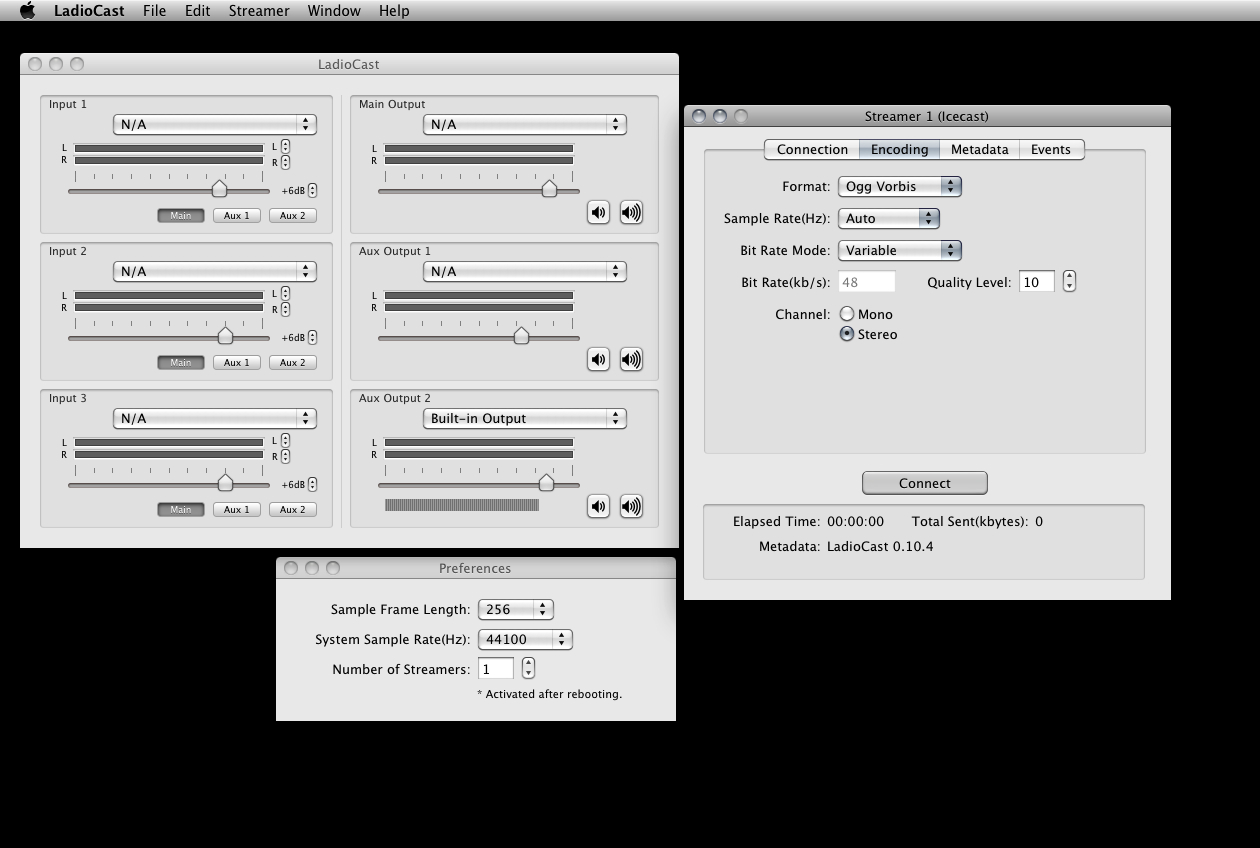
Once all fields have been filled, check the encoding tab. Here i've selected as follows:
Before to nconnect, we'll set the sound input.
Ladiocast allows multiple inputs.
Select the input from the contextual menu. Here i've selected Built in input.
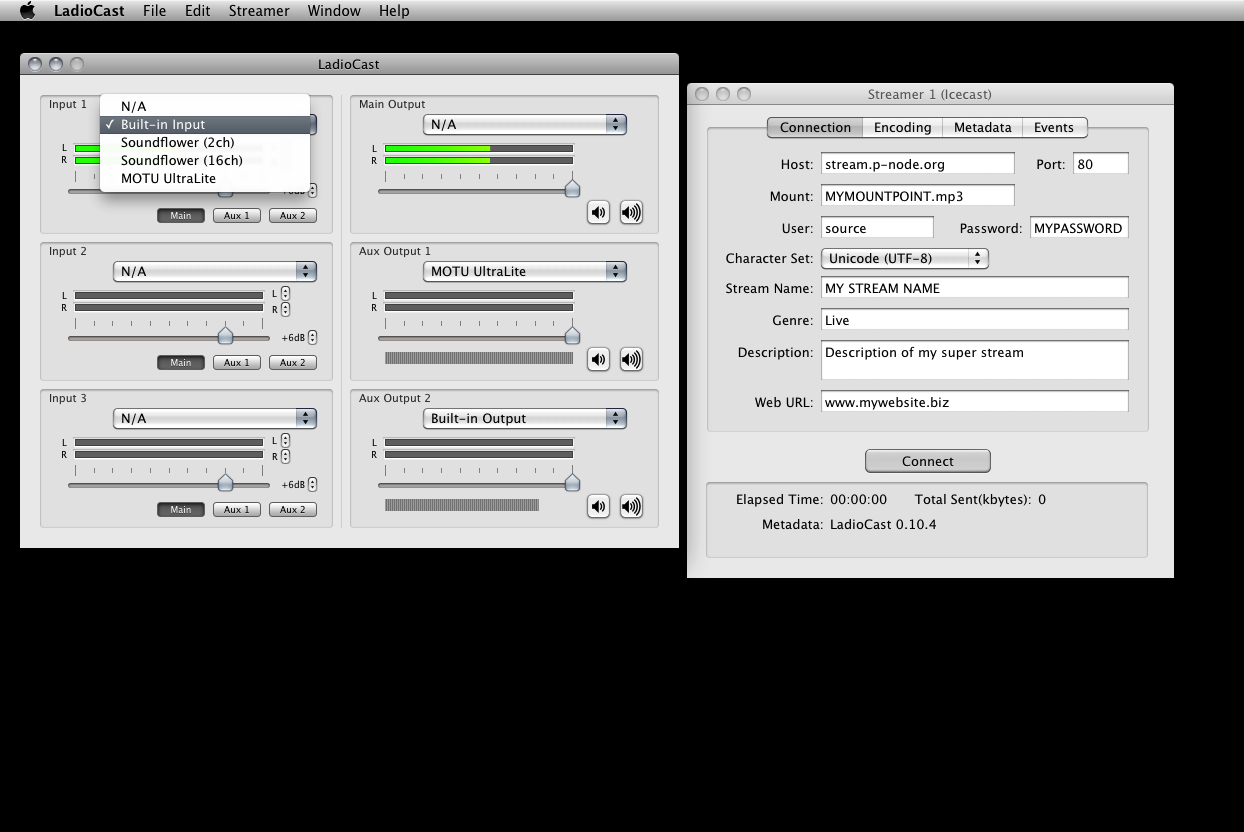
I've connected a phone playing some music with a minijack cable to the builtin input.
You can now connect and open p-node.org server page to see if your stream is present.
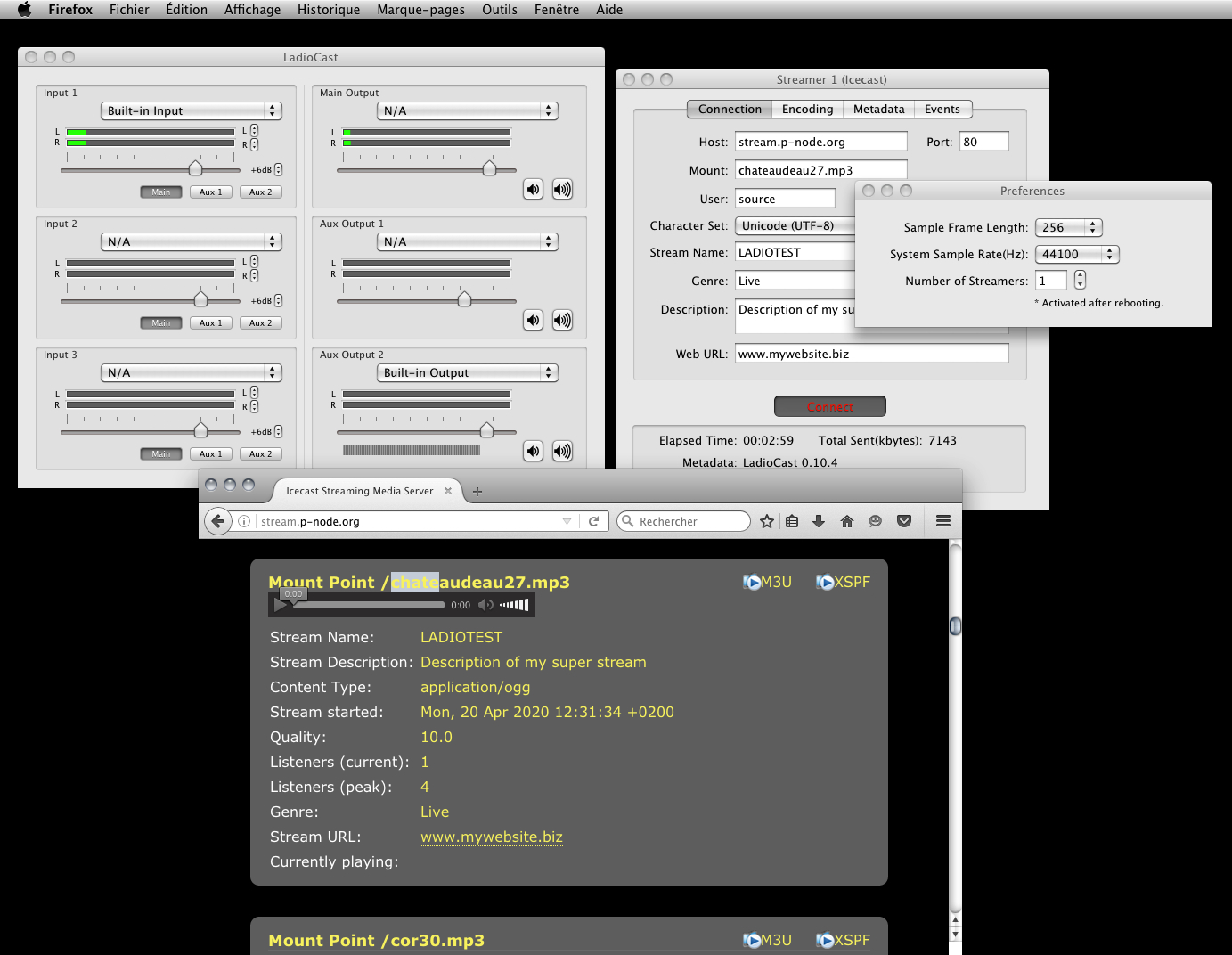
you can listen to it, to see if the stream quality is good, and close to what you send.
Carefull of the feedback / larsen if you do this on the same machine.
Select now the output, here the built in input, allows me to monitor the output with a headphone.
Now plug a headphone, and select as the output the builtin output.
You shall listen to the stream in your headphones.
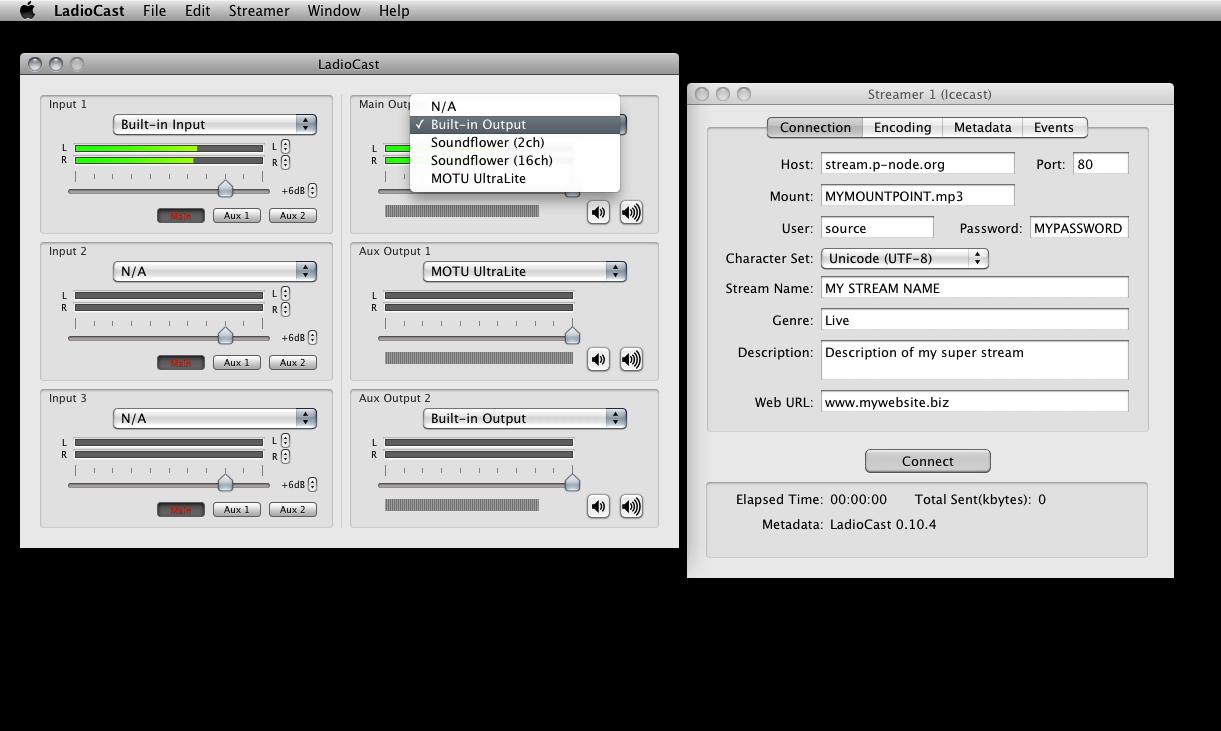
Soundflower is a routing utility : https://soundflower.fr.softonic.com/mac
Blackhole https://github.com/ExistentialAudio/BlackHole
Installer https://existential.audio/blackhole/?pk_campaign=github&pk_kwd=readme
Note that due to some reports with Soundflower issues, Blackbox is strongly recommanded !
it will then appear in your sound preferences, and can route the signal of one software to another.
here a screenshot of the system sound preferences and soundflower menu.
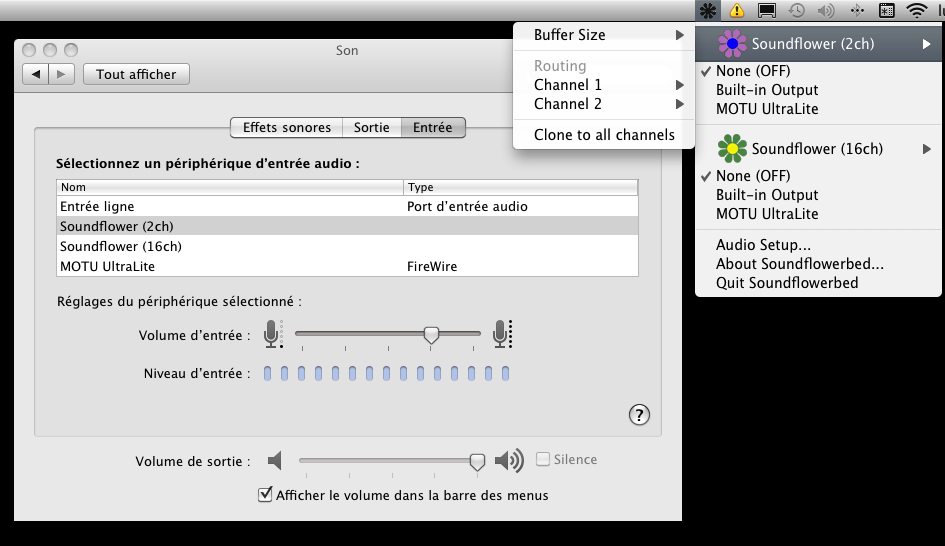
In this tutorial, i'l sue it to get the sound of reaper, but can be done with other softwares, such as Ableton Live, VLC, and more.
I use soundflower to route the sound of Reaper (Reaper 's main output is configured with Soundflower as its main output).
Reaper : Menu audio > périphérique audio > soundflower
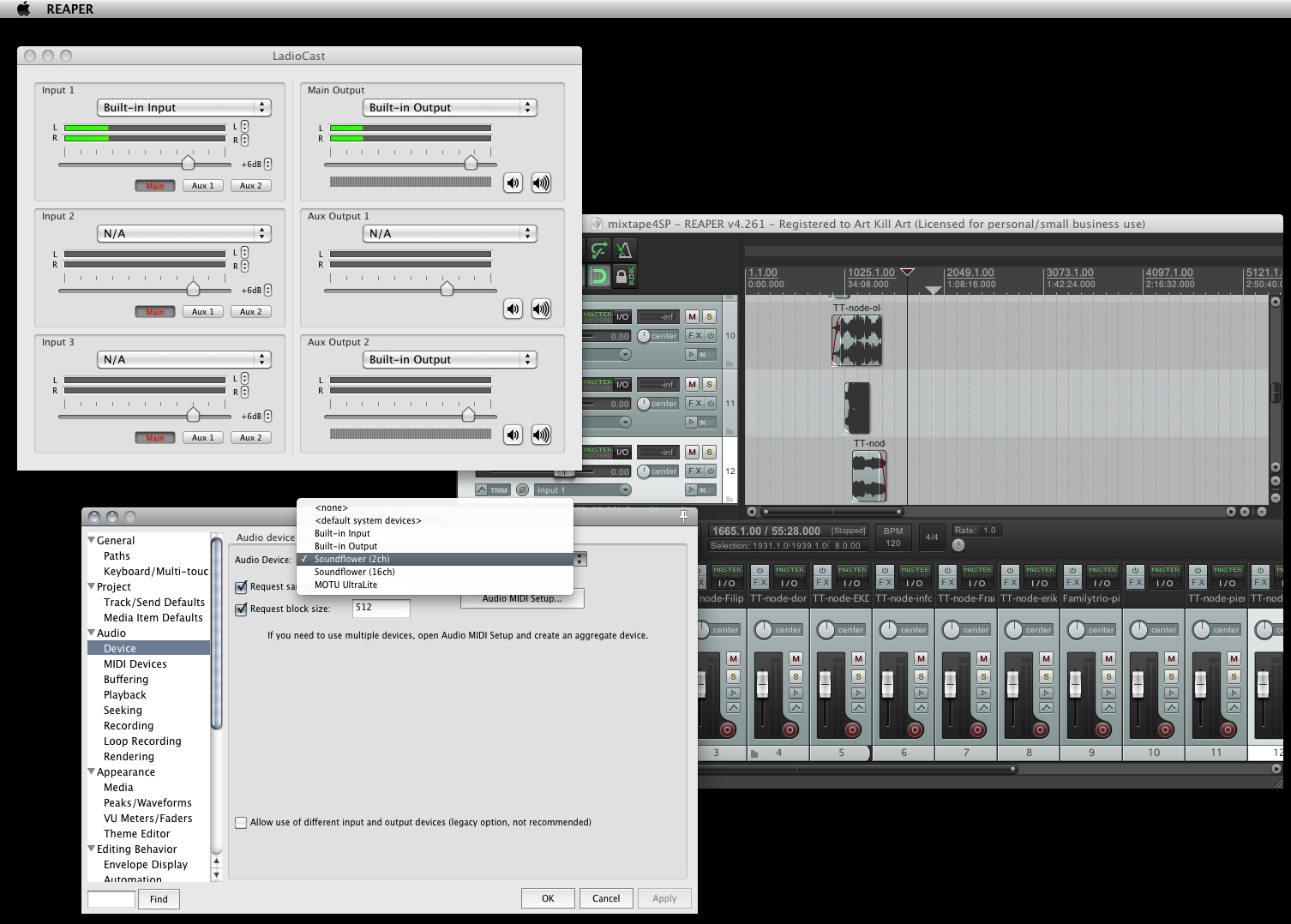
In Ladiocast, to get the sound of reaper, i've then to choose Soundflower as my second input.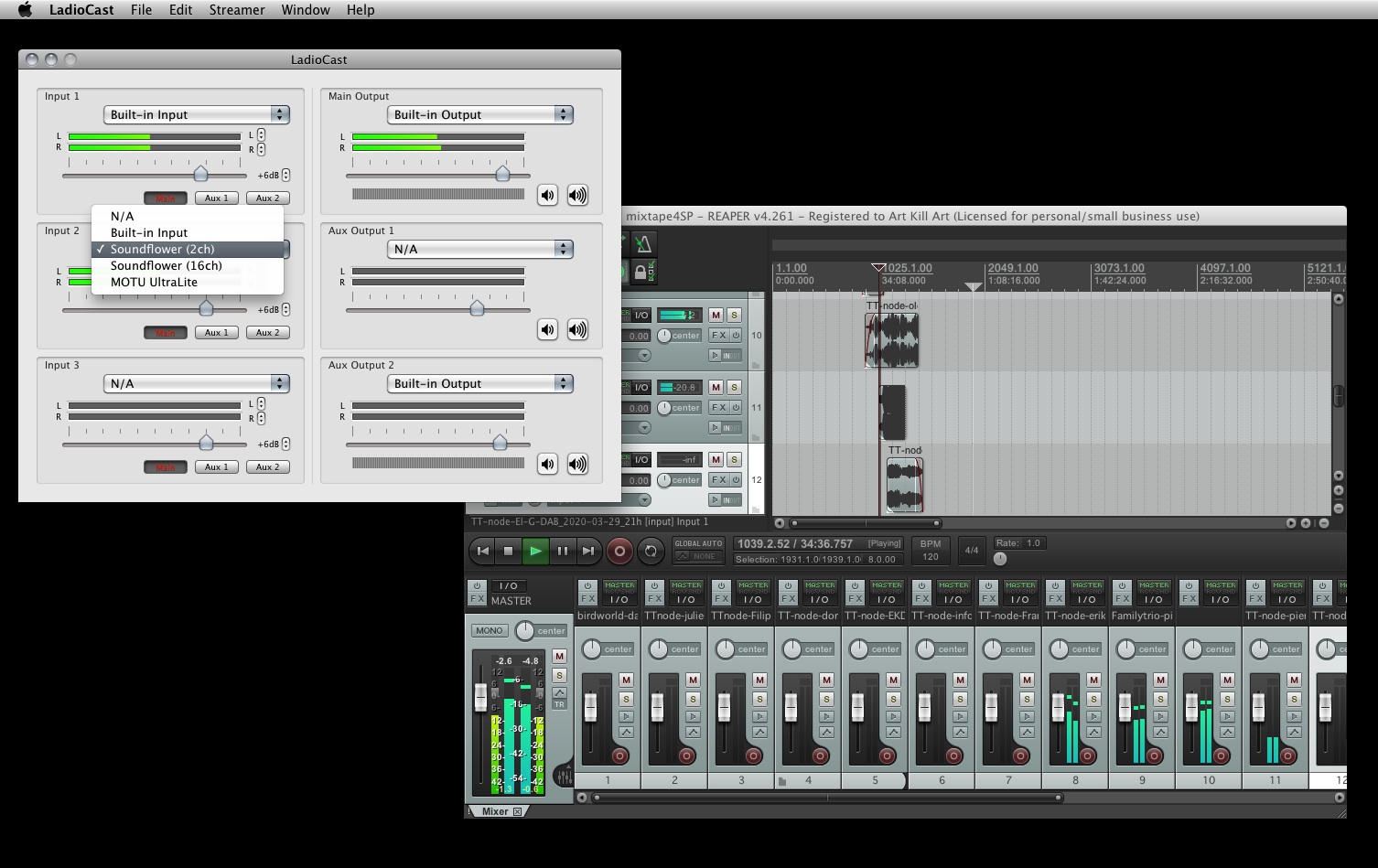
Adjust the levels to avoid saturation as you add a new sound source.
Each software will need a bit of adjusting the routing between the sound preferences, soundflower options and Ladiocast. The sound softwares such as Reaper, Ableton Live and co will be easy, but Firefox and VLC will need a bit of more tests and experiements.
However, that's the principle of Soundflower and Ladio ! Don't give up until you succeed !
Now i'll had a third input.
I've here a motu sound card, on which i'll plug a microphone.
Just select the sound card as the third input.
Now in the headphones, or on the stream webpage montoring, you shall here the voice.
Adjust the levels to avoid saturation as you add new sources, carefull here with the level of the voice.