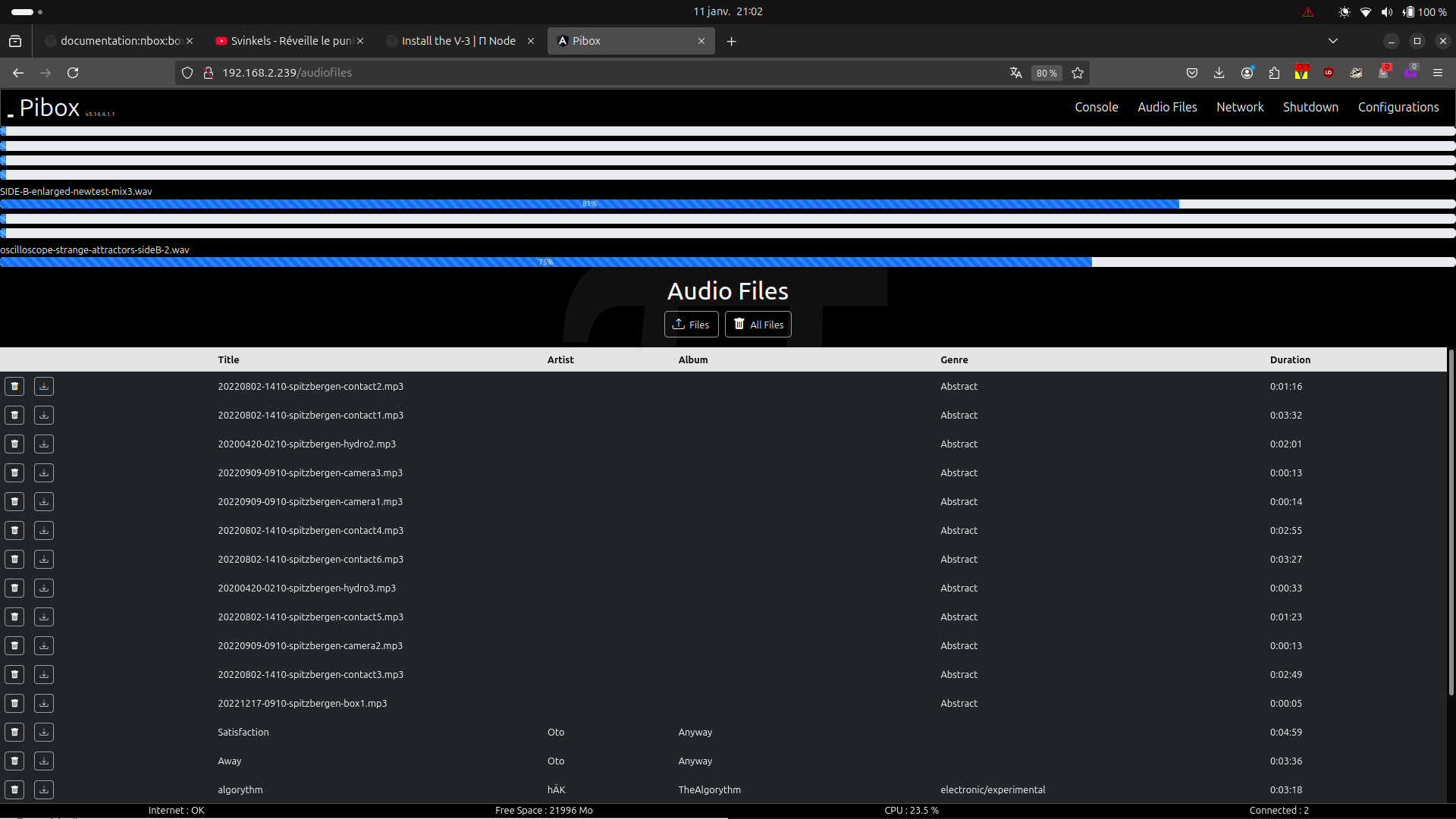install the Pibox V-3 (pibox 3.4 version)
You need :
Tested on : Raspberry Pi 3B+ (with and without extra USB wifi dongle).
You can download the Pibox v3.4 here:
https://p-node.org/pibox_img/pibox4_shrink.img.xz
To decompress the .xz archive, you'll need to use an utility on your operating system or download one.
on ubuntu
$ xz -v -d pibox4_shrink.img.xzYou'll get an .img image that you'll need to flash onto a micro SD card. To do this, use :
https://etcher.balena.io/
You can also use your preferred utility for this purpose.
Note: it is recommended (but not mandatory) to use a micro SD card with a minimum capacity of 16 GB, such as a SanDisk Ultra or higher.
Once the image has been flashed, remove the micro SD card from your computer and place it in your Raspberry Pi. Plug in the Raspberry Pi. It will take a few tens of seconds to boot up for the first time.
If it's working correctly, the raspberry pi creates a wifi network called "MyPiBbox" (name of the wifi can be changed afterward).
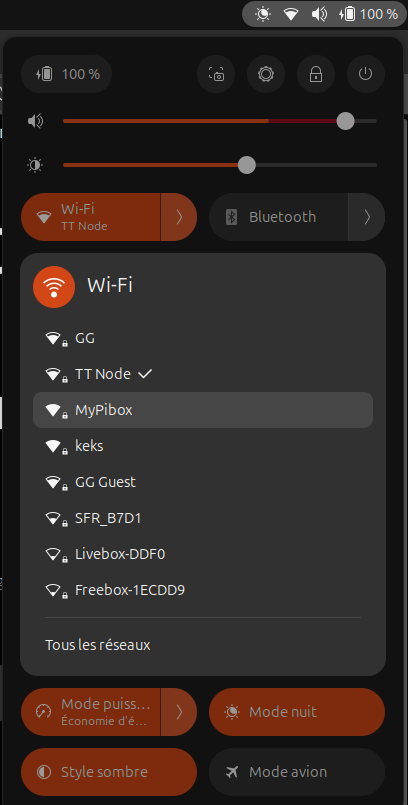
Connect to the network, and fill the password "1234567890" when asked for a pw.
Then open the adress "192.168.100.1" in a browser
Your browser shall open this window :
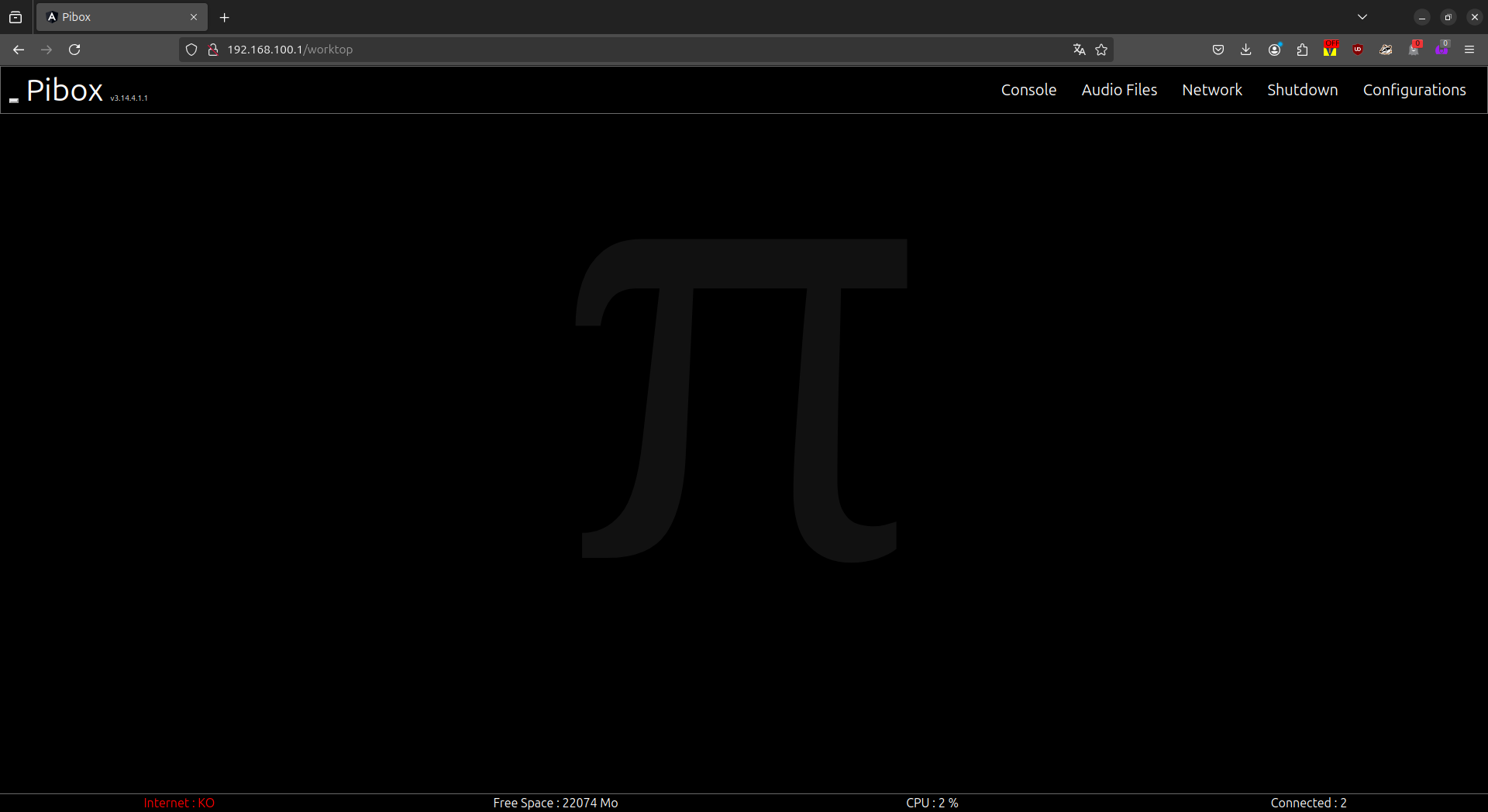
Once connected to the wifi, you can easily ssh the Raspberry:
$ ssh pi@192.168.100.1password : raspberry (by default)
In the menu bar on top, go to Network, it will load the page where wifi, accesspoint and internet is managed.
To change the name of the wifi of your device, in the access point section, simply enter the name you want to use, change the paswword, then validate.
Your device will be ejected from the network, you will have to reconnect using your new password.
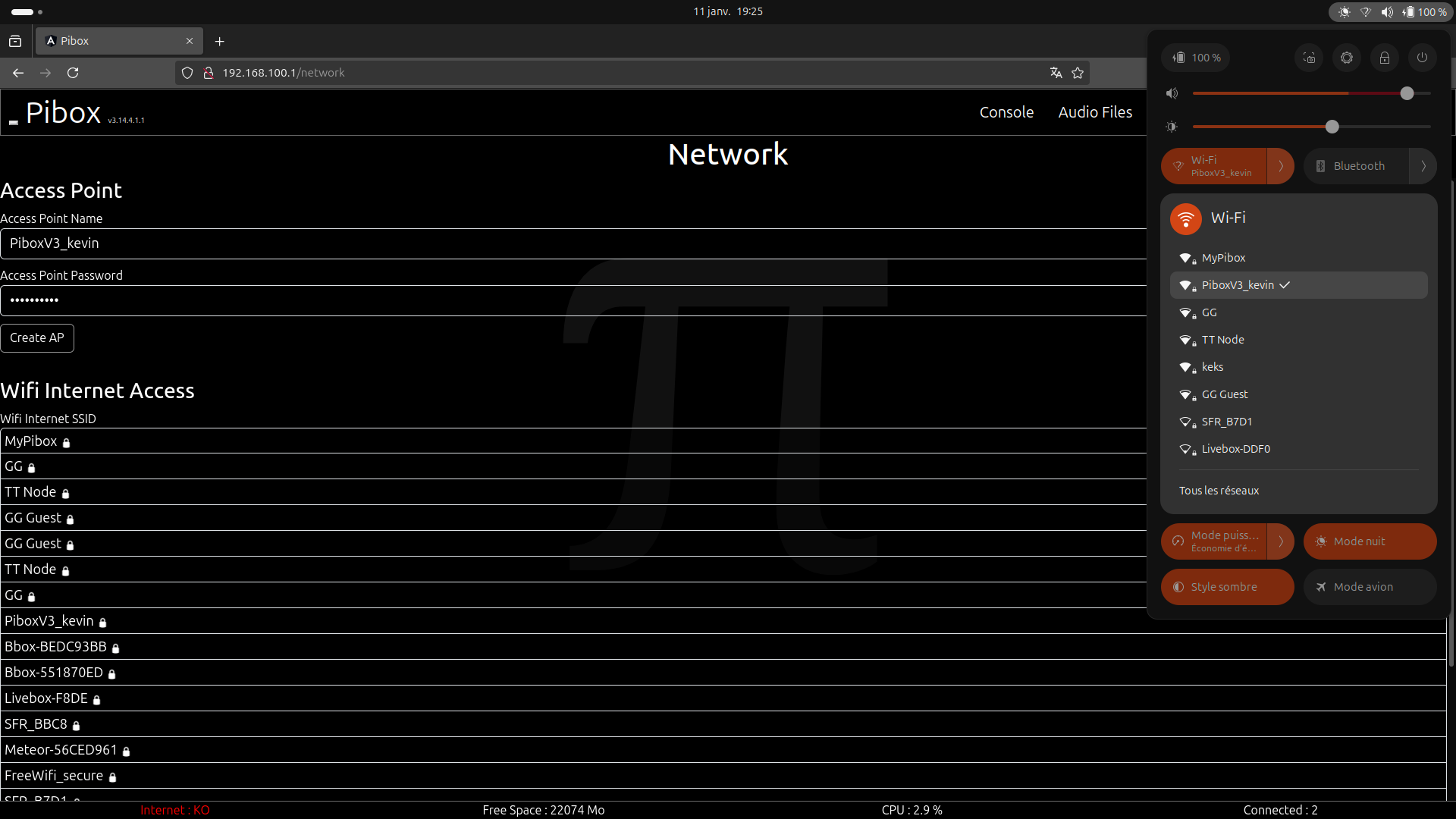
In the network section, Wifi Internet Access select the network you want to connect.
Enter the password in the input field : 'Internet Wifi Password'
Then click connect.
In the menu on top select Audio files
Click on Files with the arrow to ↑ Files button, select the files you want to play.
Working formats : .mp3, .ogg, .wav
A progress bar appears for each file, wait until it reaches 100%, files will be then stored in the /sound folder of the SD card, and appears in the lower section.